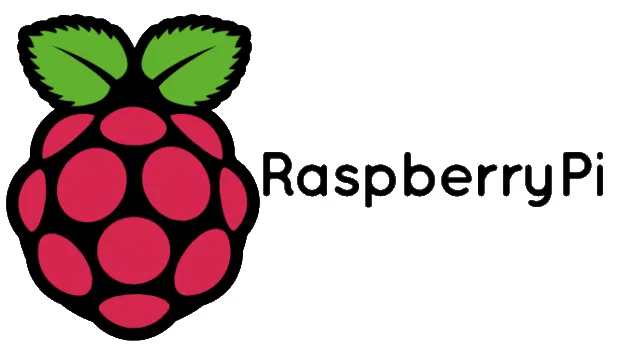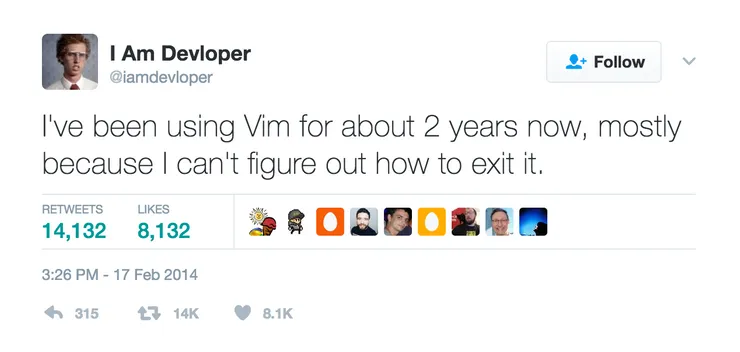How To Create an Authentication System and a Persistent User Session with React Native
Fernando Beck11 min read

When developing a mobile app, it’s common to have to build an authentication system. However, requiring the users to provide their username and password every time they launches the app, severely deteriorates the user experience.
Lately, I have been working on a side project to build a mobile app with React Native and I wanted to implement a persistent user session. So, what I want to share today is how to:
- bootstrap an app that works both on Android and iOS platforms (thank you React Native!)
- allow a user to sign up or log in using a JWT authentication process with a backend API
- store and recover an identity token from the phone’s AsyncStorage
- allow the user to get content from an API’s protected route using the id token
- verify the id token’s existence to create the persistent user session
Setting up the authentication API
Since building a complete authentication API would take too much time, we’ll use an authentication API sample coded by Auth0. Please refer to the repository’s documentation for more details about the routes we’ll be using as our app’s backend.
Let’s clone the repo from GitHub and get the API up and running
git clone https://github.com/auth0-blog/nodejs-jwt-authentication-sample.git
cd nodejs-jwt-authentication-sample
npm install
node server.js
DISCLAIMER: It’s worth noting that, for the purpose of this demo, we use http protocol. If you ever ship this code to a production environment, it’s very important to use https for security reasons.
Bootstrap our React Native app
In order to keep this article more concise, I’ll assume your React native development environment is already configured. In case you need any help with this, please take a look at this article, written by Grégoire Hamaide, in which he explains how to install all you need to get started.
Let’s build our project:
react-native init ReactNativeAuth
cd ReactNativeAuth
react-native run android
One of the biggest interests of using React Native is writing code that works both on Android and iOS platforms. We’ll create a new directory called app, where a common code will be written and used by both platforms. Inside it, we’ll create an index.js file that will be the entry point to our application:
// app/index.js
import React, {Component} from 'react';
import {Text} from 'react-native';
class App extends Component {
render() {
return(
<Text> Hello World! </Text>
)
}
}
export default App;
In order to redirect both Android and iOS entry points to app/index.js, we have to change both index.android.js and index.ios.js files:
// index.android.js
import {AppRegistry} from 'react-native';
import App from './app';
AppRegistry.registerComponent('ReactNativeAuth', () => App);
// index.ios.js
import {AppRegistry} from 'react-native';
import App from './app';
AppRegistry.registerComponent('ReactNativeAuth', () => App);
Building the authentication system
Our example app contains 2 pages:
- An authentication page, where a user will be prompted an username and a password and will be able to either sign up or log in
- A protected homepage, where the user will be able to get protected content from the API or log out.
Setting up the app’s router and scenes
One of the most popular routing systems is react-native-router-flux, which is pretty simple to use and will allow us to focus on the authentication process without loosing too much time.
Discussing how to use the router is not our goal, so if you’d like to get a better grasp of how to use it, please refer to this article written by Spencer Carli.
Let’s go and install it:
yarn install react-native-router-flux
We’ll import Router and Scene from react-native-router-flux package and create the 2 scenes we’ve described earlier, which will be called Authentication and Homepage
// app/index.js
import React, {Component} from 'react';
import {Router, Scene} from 'react-native-router-flux';
class App extends Component {
render() {
return(
<Router>
<Scene key='root'>
<Scene
component={Authentication}
hideNavBar={true}
initial={true}
key='Authentication'
title='Authentication'
/>
<Scene
component={HomePage}
hideNavBar={true}
key='HomePage'
title='Home Page'
/>
</Scene>
</Router>
)
}
}
export default App;
Now that the router is defined, let’s create both our scenes and test the scene transitions to verify if our Router is working as expected. We’ll start with the Authentication class:
// app/routes/Authentication.js
import React, {Component} from 'react';
import {Text, TextInput, TouchableOpacity, View} from 'react-native';
import {Actions} from 'react-native-router-flux';
import styles from './styles';
class Authentication extends Component {
constructor() {
super();
this.state = { username: null, password: null };
}
userSignup() {
Actions.HomePage();
}
userLogin() {
Actions.HomePage();
}
render() {
return (
<View style={styles.container}>
<Text style={styles.title}> Welcome </Text>
<View style={styles.form}>
<TextInput
editable={true}
onChangeText={(username) => this.setState({username})}
placeholder='Username'
ref='username'
returnKeyType='next'
style={styles.inputText}
value={this.state.username}
/>
<TextInput
editable={true}
onChangeText={(password) => this.setState({password})}
placeholder='Password'
ref='password'
returnKeyType='next'
secureTextEntry={true}
style={styles.inputText}
value={this.state.password}
/>
<TouchableOpacity style={styles.buttonWrapper} onPress={this.userLogin.bind(this)}>
<Text style={styles.buttonText}> Log In </Text>
</TouchableOpacity>
<TouchableOpacity style={styles.buttonWrapper} onPress={this.userSignup.bind(this)}>
<Text style={styles.buttonText}> Sign Up </Text>
</TouchableOpacity>
</View>
</View>
);
}
}
export default Authentication;
Let’s go through the details of what we just wrote. We have:
- an
Authenticationclass with a constructor that sets the initial state with two uninitialized variables:usernameandpassword - the methods
userSignupanduserLoginthat will be used further on to implement the authentication process. The only thing they do for now is to call theActionmethod fromreact-native-router-fluxand make a scene to transition to the Homepage scene - a render method, which will display two text inputs (whose values are already bound to our Component’s state) and two buttons, each one bound to the
userSignupanduserLoginmethods.
Moving forward and defining the Homepage class:
// app/routes/Homepage.js
import React, {Component} from 'react';
import {Alert, Image, Text, TouchableOpacity, View} from 'react-native';
import {Actions} from 'react-native-router-flux';
import styles from './styles';
class HomePage extends Component {
getProtectedQuote() {
Alert.alert('We will print a Chuck Norris quote')
}
userLogout() {
Actions.Authentication();
}
render() {
return (
<View style={styles.container}>
<Image source={require('../images/chuck_norris.png')} style={styles.image}/>
<TouchableOpacity style={styles.buttonWrapper} onPress={this.getProtectedQuote}>
<Text style={styles.buttonText}> Get Chuck Norris quote! </Text>
</TouchableOpacity>
<TouchableOpacity style={styles.buttonWrapper} onPress={this.userLogout}>
<Text style={styles.buttonText} > Log out </Text>
</TouchableOpacity>
</View>
);
}
}
export default HomePage;
Again, let’s go through the details of what we just wrote. This time, we have:
- a
HomePageclass with no constructor defined because our component is stateless - a
getProtectedQuotemethod, that will be responsible for communicating with an API’s protected route to recover a funny Chuck Norris quote. At the moment it just shows an alert popup with a title. - an
userLogoutmethod, that redirects the user to the Authentication scene for now. - a render method, which will display an image and two buttons, each one bound to the
getProtectedQuoteanduserLogoutmethods
Both our scenes import basic style properties from an external file, which can be seen on our this project’s repository.
Authenticating the user
The first step is to create a method that will save the received id token from the API in the AsyncStorage, the equivalent of the the browser’s LocalStorage.
The reason the token needs to be stored is that we need to be able to recover it every time we have to call a protected API route and later on to create the persistent user session.
// app/routes/Authentication.js
import {AsyncStorage, (...)} from 'react-native'
class Authentication extends Component {
(...)
async saveItem(item, selectedValue) {
try {
await AsyncStorage.setItem(item, selectedValue);
} catch (error) {
console.error('AsyncStorage error: ' + error.message);
}
}
(...)
}
export default Authentication;
This method saves a selectedValue in the AsyncStorage under the key item. Any eventual error is logged to the console.
We are now ready to start coding our userSignup method:
// app/routes/Authentication.js
userSignup() {
if (!this.state.username || !this.state.password) return;
// TODO: localhost doesn't work because the app is running inside an emulator. Get the IP address with ifconfig.
fetch('http://192.168.XXX.XXX:3001/users', {
method: 'POST',
headers: { 'Accept': 'application/json', 'Content-Type': 'application/json' },
body: JSON.stringify({
username: this.state.username,
password: this.state.password,
})
})
.then((response) => response.json())
.then((responseData) => {
this.saveItem('id_token', responseData.id_token),
Alert.alert( 'Signup Success!', 'Click the button to get a Chuck Norris quote!'),
Actions.HomePage();
})
.done();
}
Let’s explain what we’ve just coded:
- First of all, we verify if the username and password fields have been filled (their initial value is
null) - We use the Fetch API to make a POST request to our backend API, where the body contains the username and password from the component’s state.
- If the request succeeds, we store the returned id token in the
AsyncStorageunder the keyid_token. Then we show the user an alert showing the sign-up process succeeded and redirect him/her to the protected sceneHomePage.
The process to make the user login is pretty much the same:
// app/routes/Authentication.js
userLogin() {
if (!this.state.username || !this.state.password) return;
// TODO: localhost doesn't work because the app is running inside an emulator. Get the IP address with ifconfig.
fetch('http://192.168.XXX.XXX:3001/sessions/create', {
method: 'POST',
headers: { 'Accept': 'application/json', 'Content-Type': 'application/json' },
body: JSON.stringify({
username: this.state.username,
password: this.state.password,
})
})
.then((response) => response.json())
.then((responseData) => {
this.saveItem('id_token', responseData.id_token),
Alert.alert('Login Success!', 'Click the button to get a Chuck Norris quote!'),
Actions.HomePage();
})
.done();
}
The user may now create an account and log into the application with an id token correctly stored.
The next step is to write the userLogout method:
// app/routes/HomePage.js
import {Alert, AsyncStorage, (...)} from 'react-native';
class HomePage extends Component {
(...)
async userLogout() {
try {
await AsyncStorage.removeItem('id_token');
Alert.alert('Logout Success!');
Actions.Authentication();
} catch (error) {
console.log('AsyncStorage error: ' + error.message);
}
}
(...)
}
What this method does is pretty straightforward. The stored item under the key id_token is removed from the AsyncStorage. Then the user is alerted that the session is over and he/she is redirected to the Authentication scene.
Getting data from the protected API’s route
The next step is to make use of the id token stored in the AsyncStorage to get protected content from the API. The token should be sent on the request’s authorization header so that the API may verify the user’s identify and return the content if authorized
// app/routes/HomePage.js
getProtectedQuote() {
AsyncStorage.getItem('id_token').then((token) => {
// TODO: localhost doesn't work because the app is running inside an emulator. Get the IP address with ifconfig.
fetch('http://192.168.XXX.XXX:3001/api/protected/random-quote', {
method: 'GET',
headers: { 'Authorization': 'Bearer ' + token }
})
.then((response) => response.text())
.then((quote) => {
Alert.alert('Chuck Norris Quote', quote)
})
.done();
})
}
Creating a persistent user session
As of this moment, our application is completely functional! It’s capable of performing the three basic authentication operations (sign-up, login, and log out) and using the user’s identifier to get protected content from the API.
However, there’s still a problem to solve: every time the user closes the app and restarts it, he/she’s required to go through the authentication process again.
The desired behavior is that, at the application launch, the existence of a token in the AsyncStorage is verified and dynamically change the initial parameter on our Router’s scenes. The home page should be the initial scene if the user has a token. Otherwise, it should be the authentication scene.
If we look at a React component’s lifecycle documentation, the method componentWillMount is called before the render method. If the existence of the token could be verified and the state set before the component is rendered, the problem would be solved, right? Wrong!
Let’s write the code for what we just said and then we’ll discuss why it doesn’t work:
// app/index.js
import {AsyncStorage} from 'react-native';
class App extends Component {
constructor() {
super();
this.state = { hasToken: false };
}
componentWillMount() {
AsyncStorage.getItem('id_token').then((token) => {
this.setState({ hasToken: token !== null })
})
}
render() {
return(
<Router>
<Scene key='root'>
<Scene
component={Authentication}
initial={!this.state.hasToken}
(...)
/>
<Scene
component={HomePage}
initial={this.state.hasToken}
(...)
/>
</Scene>
</Router>
)
}
}
There are three reasons why this approach doesn’t work:
- the access to the
AsyncStorageis asynchronous, so therendermethod is executed before the state is set - the
componentWillMountmethod doesn’t trigger a re-rendering if the state changes - even if the component re-rendered, once the
Routeris instantiated, theinitialproperty will not be updated
Thus we must find a way to wait for the token’s existence verification to finish before returning the Router on the render method.
To solve this problem, a loader will be returned by default on the render method. Once the token verification is finished, a 2nd state variable isLoaded will tell the render method to return the Router with the calculated value for the initial scene:
// app/index.js
import {ActivityIndicator, AsyncStorage} from 'react-native';
class App extends Component {
constructor() {
super();
this.state = { hasToken: false, isLoaded: false };
}
componentDidMount() {
AsyncStorage.getItem('id_token').then((token) => {
this.setState({ hasToken: token !== null, isLoaded: true })
});
}
render() {
if (!this.state.isLoaded) {
return (
<ActivityIndicator />
)
} else {
return(
<Router>
<Scene key='root'>
<Scene
component={Authentication}
initial={!this.state.hasToken}
(...)
/>
<Scene
component={HomePage}
initial={this.state.hasToken}
(...)
/>
</Scene>
</Router>
)
}
}
}
Conclusion
In this article we’ve seen how to:
- share a common codebase to build our Android and iOS apps;
- set up routes and scenes with
react-native-router-flux; - communicate to an API to set up a simple JWT authentication system;
- save and retrieve elements from the
AsyncStorage; - create a persistent user session *
* It’s worth noting that a new authentication will be required once the token expires because there is no token renewal method.
If you have any questions or comments, please drop a line in the comments area below and I’ll be glad to answer!